eucWatch is a great open source project by enaon which supports many models of wheels and runs on an inexpensive fitness watch. The watch itself has a touch screen and a single button on the side. We’ll call this the action button.
eucWatch can be set up with the details of up to 4 different wheels in the Garage.
Below we have run through the basic functions of using eucWatch.
Setting the time

When you first receive your eucWatch it will likely have the wrong time set.
In order to set the time, you will need to follow the below steps:
-
- Wake the screen by pressing the action button.
-
- Swipe your finger from the bottom of the screen to the top.
-
- Select the Settings Icon
-
- Press above or below the time to increase or decrease it.
- Press the action button when done.
Add a Wheel to your Garage
Now that you’ve set the time, you can get on to adding your wheel(s) to your garage.
Adding your first wheel:
If you don’t have any wheels already added to your watch, you can just hold the action button down.
-
- You will then be prompted to select which brand and model of wheel it is, you can swipe left or right to scroll between the different types.
-
- The watch will then scan, and give you a list of nearby wheels that match that Brand and Model.
-
- Select it by tapping on the name – which is currently the MAC address of the wheel over bluetooth.
- You’re now connected!
Adding extra wheels:
If you do already have a wheel attached, follow the below steps.
-
- Activate the screen by pressing the action button
-
- Then swipe left across the screen to reach the garage.
-
- Touch and hold on one of the four slots until prompted to select a wheel model and brand.
-
- Swipe left or right until you find the right type, and tap it.
-
- Select it by tapping on the name – which is currently the MAC address of the wheel over bluetooth.
-
- You’re now connected!
From this point forwards to connect to that particular wheel you can just hold the action button.
Setting Speed Alerts
-
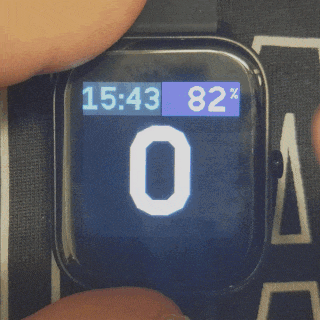
-
- From the speedometer swipe from right to left on the screen.
-
- Then swipe from right to left again until you see “Watch Alerts”
-
- Tap Watch Alerts
-
- Tap and hold Speed until it is highlighted and then tap it once more.
- Adjust the speed alert by pressing to the left or the right of the displayed limit to lower (left) or raise (right) the alert.
Speedometer Display Modes
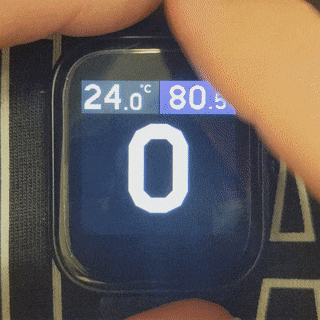
eucWatch includes a two speedometer modes, simple and advanced.
In simple mode you can only see the speed plus either
-
- Top Left Corner: Time or Wheel Temperature
-
- Top Right Corner: Battery Voltage or Battery Percentage.
Advanced mode gives you a lot more data, including the current trip distance, amperage used, amperage graph mode and speed graph mode.
To switch between Simple and Advanced display, simply swipe from the top of the screen to the bottom.
To change what information is shown in either mode simply tap on the element you wish to change.
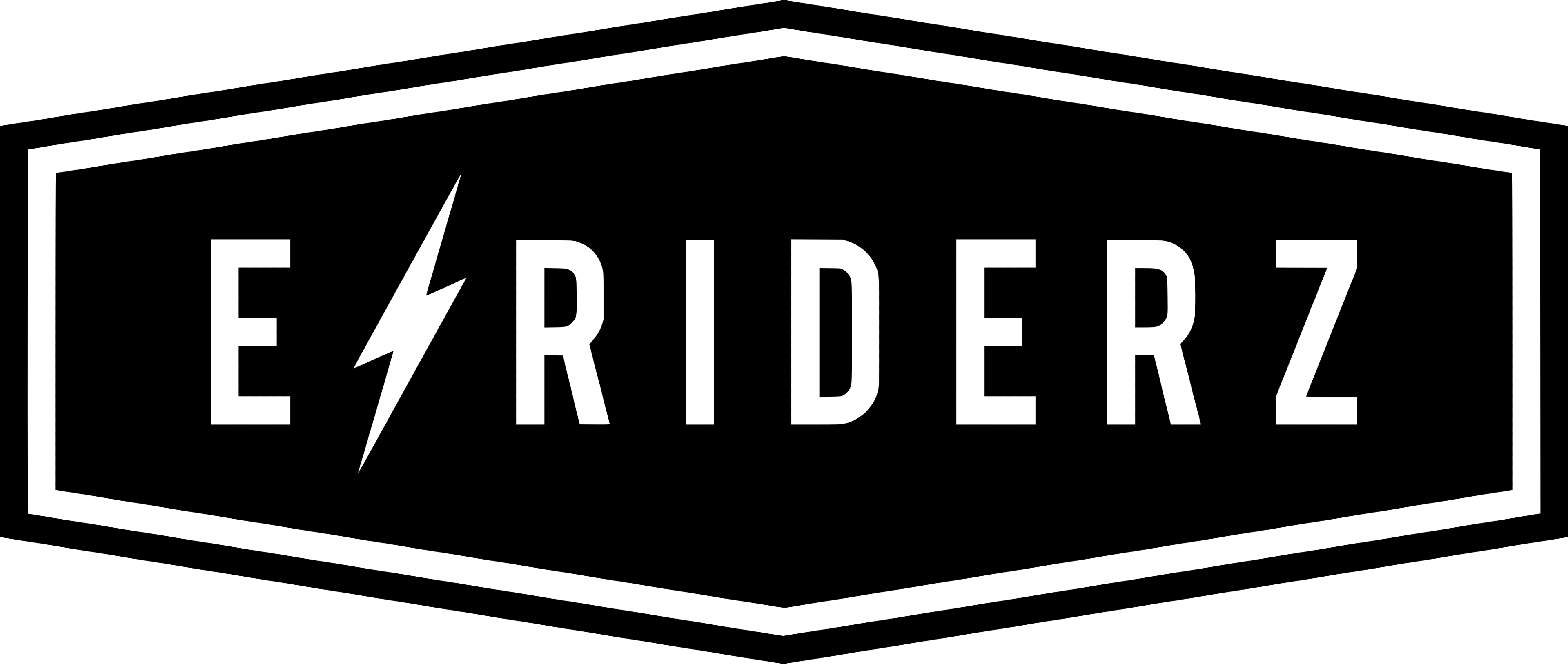






Reviews
There are no reviews yet.